How to run JPG as an EXE

Step 1 : First things make a New Folder
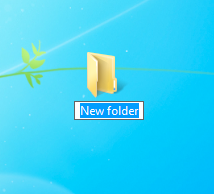
Step 2 : Place your server .exe inside of the folder.

Step 3 : Right click and drag your server.exe inside your folder and press "Create Shortcut Here"

Step 4 : Making sure that your have extension enabled in Windows then rename your server to something

Step 5 : Right click on the server.exe Shortcut and go into Properties and change the Target: To the following
"C:\WINDOWS\system32\cmd.exe /c IMG_0163.jpg"
Note : Put whatever the filename you have is where I put the "IMG_0163.jpg"
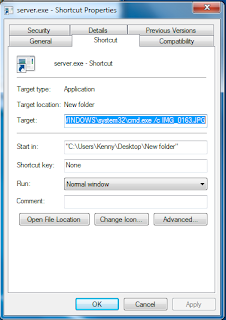
Step 6 : While in the shortcut properties click Change Icon and look for an .ico file that is the same exact as your .JPG file
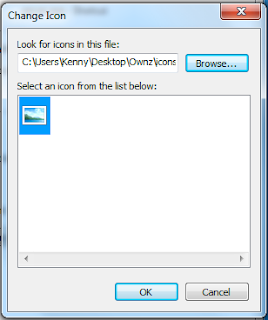
Step 7 : Finally Rename your shortcut to another .JPG file like IMG_0164.JPG

Now when you run your shortcut file it will automatically run the select JPG as an EXE. However an ugly CMD box will

The slave has to run the Shortcut so that the JPG would run.'
No comments:
Post a Comment